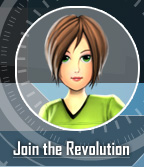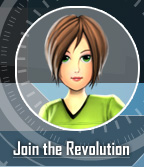|
Question: How do I sign up?
Answer:
Visit Join the Revolution page.
Teacher
- Select "Teacher" and click "Continue"
- Fill out the information form
- Check your email
- Click on the activation link
Student playing as a part of a class
- Select "Student" and click "Continue"
- Enter your class code, select your age and click "Continue"
- Fill out the information form. Note that you do not have to provide your email address.
Student age 13 or older playing for fun
- Select "Student" and click "Continue"
- Select your age and click "Continue"
- Fill out the information form
- Check your email
- Click on the activation link
Student age 12 or under playing for fun
- Select "Student" and click "Continue"
- Select your age and click "Continue"
- Fill out the information form
- Have your parent check his/her email, click on the activation link, and complete the registration
Question: How long does it take to play the game?
Answer:
Each mission takes approximately 30 minutes to complete, and there are 16 missions in the game. The length of time will vary from student to student because of the exploratory nature of the game.
Question: How do I start playing the game?
Answer:
- Sign into Gen i Revolution from the home page
- Click "Play Game"
Question: What browser versions are supported?
Answer:
- Microsoft Internet Explorer, version 9 or higher
- Apple Safari, version 5 or higher
- Mozilla Firefox, version 14 or higher
- Google Chrome, version 14 or higher
Note that the Adobe Flash plug-in is not required for the current version of the game.
Question: Where can I find a privacy policy for Gen i Revolution?
Answer: The privacy policy can be downloaded here.
Question: What are some common stumbling blocks in playing the game?
Answer: Based on player feedback, here are some things to look out for:
- If your students do not see any numbers on the situation map, or if the numbers are not surrounded by red circles with green backgrounds, please enable missions for your classes as outlined in "How do I enable missions?" below.
- When answers require entering numbers, the game generally expects an answer to two decimal places, unless the question provides other instructions. Most questions include a formatting hint (XXX or XXXX.XX) indicating whether decimals are expected. Note that this hint is not meant to indicate the number of whole number digits expected for the answer, which may be larger or smaller than the example. The game will accept answers that include dollar signs, commas, and other common numeric formating, but such formatting is not required.
Question: How do I add a new class?
Answer:
- Sign into the Gen i Revolution
- Click on "Classes"
- In the upper right hand corner, click "Add Class"
- Fill out the infomation and click "Save"
Question: How do I enable missions?
Answer:
- Sign into the Gen i Revolution
- Click on "Classes"
- Click on the class name for which you wish to enable missions
- Click the "Enable Missions" link
- Select each mission you wish to enable
- Click the "Save" button at the bottom of the screen.
Question: How do I add students?
Answer:
- Sign into the Gen i Revolution
- Click on "Students"
- In the upper right hand corner, click "Add Students"
- Fill out the infomation and click "Save"
Question: I signed up without a class code. How do I connect to my teacher?
Answer:
- Sign into the Gen i Revolution
- Click on "Profile & Stats"
- In the upper right hand corner, click "Edit Profile"
- Enter in the class code and click "Save"
- You will be prompted to join the class, click "Join"
Question: I gave my student the wrong code. How I move him/her to a different class?
Answer:
- Sign into the Gen i Revolution
- Click on "Students"
- Click on the student's name
- In the upper right hand corner, click "Edit Student"
- In the class drop box, select the appropriate class and click "Save"
Question: I lost my password. HELP!
Answer:
Visit Forgot Password and fill out either your username or email. You will receive an email with steps to reset your password.
Question: Is there a glossary for the Gen i Revolution?
Answer:
Yes! The game is based on the Learning, Earning and Investing (LEI) publications. The LEI glossary can be found here: LEI Glossary.
Question: I would like one of my students to re-play a particular mission. How do I reset his/her score?
Answer:
- Sign into the Gen i Revolution
- Click on "Students"
- Click on the student's name
- In the upper right hand corner, click "Reset Scores", and select the missions you would like to reset.
|